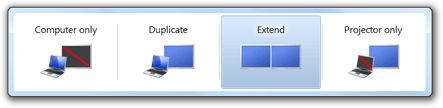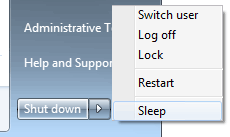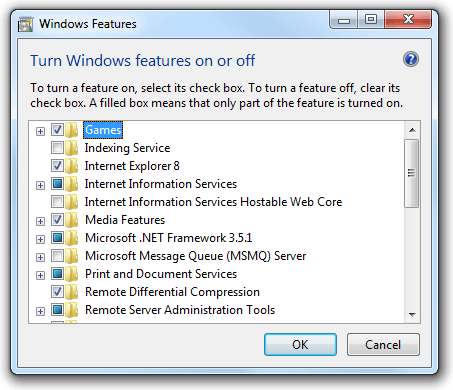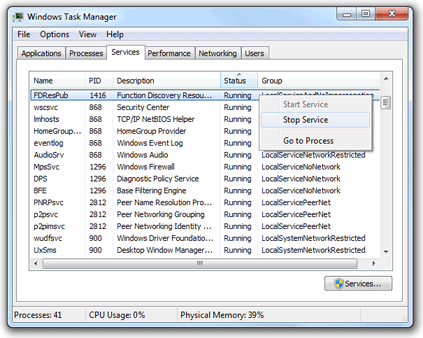Lots of booster software available on internet for download some are
free and others are paid software’s. But in real nothing happened if you
buy any boosting software and use it for boost your net speed. These
software’s can improve your internet performance but not boost. Most of
software’s works on Register tweaks and TCP optimization. So you can do
these all things without software’s by set some settings of Windows OS.
All Microsoft OS comes with 20% Bandwidth reservation for purpose of
Windows updates and other important task related to internet. You can
manually of this settings from Group Policy of Windows OS. After end this 20% reservation your internet speed must increase.
Steps for stop 20% Reserve Bandwidth:
1. Open Group Policy Editor by help of command “gpedit.msc” you can enter this command in RUN box (Start, and then Run).
2. Now Navigate to Computer Configuration/Administrative Templates/Network/QOS Packet Scheduler.
3. See left side and and double click on “Limit reservable bandwidth”
or You can go with right click and select properties (In Windows XP).
4. Now click on enable radio button and then setting the Bandwidth Limit % to 0. It should look like the image below.
5. Now just hits OK and you done.